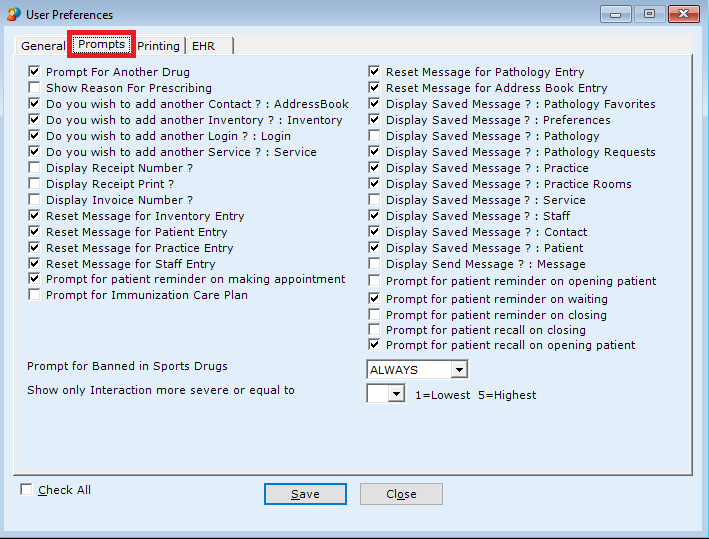Settings> User Preferences
User Preferences
- General
- Prompts
- Printing
- EHR
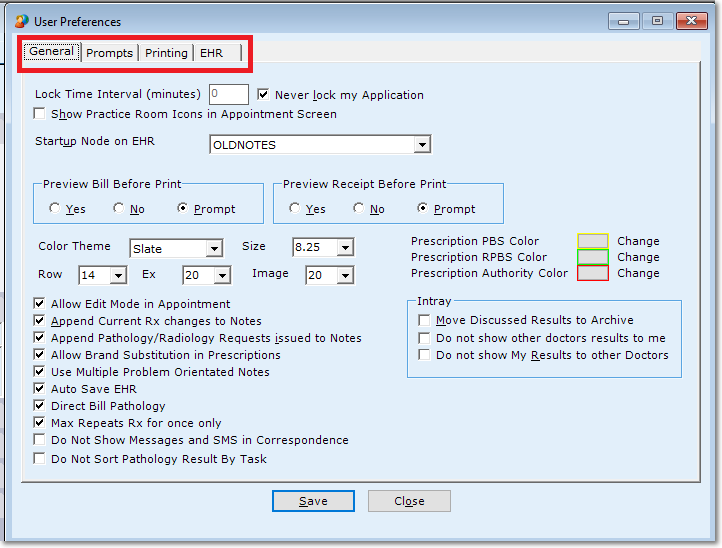
Lock Time Interval
The application will lock itself up automatically after a specified amount of time if the machine is left idle for that time. You can change the number of minutes of the lock time interval or disable the lock of the application when you are logged into the system. To disable the lock up of the application please check the "Never lock my application" checkbox. For more information on how to lock the application see "Lock" under the session menu.
Practice Room Icon
As described in appointment section, a practice room can be associated with any appointment. When an appointment is set in a practice room, an icon is shown in the appointment to distinguish it from other appointments. If you do not want an additional icon to be present in appointments for the practice room, then you can uncheck the "Show Practice Room Icons in Appointment Screen" checkbox.
Startup Node on Clinical Profile
The clinical profile screen of a patient is made up of various nodes like appointments, current Rx, pathology request etc. You can select the startup node you want from here. Whenever you open a patient's clinical profile, by default, the startup node you select here will be displayed first.
Start Mode for records in Clinical Profile
When a patient's clinical profile is loaded, several records might be active or inactive. You might want to see only the active records of the patient once the screen is loaded. Please select the start mode for displaying the records here. The mode can be changed from the clinical profile as well.
Preview Bill / Receipt before print
You have 3 options to choose from whether you want to preview the bills or receipts before printing. If you select yes, the preview will automatically be displayed. Selecting no will directly print the bill or receipt. If you select prompt, then the software will ask whether you want to preview the bill or receipt before printing.
Do not show Pathology Results to other doctors
This setting is relevant only for doctors of the system. If you check this checkbox, then the results which have been downloaded having your provider number will not be shown to the other doctors of the system. However, an administrator of the system can view all results. If you uncheck this setting, then the other doctors of the system will be able to view the results from the intray.
Prescription PBS / RPBS / Authority Color
This setting is relevant only for doctors of the system. When you are doing a drug search, the color of the results found will be set according to the colors specified here.
Append Current Rx changes / Pathology Requests issued to encounter notes
This setting is relevant only for doctors of the system. If you tick the checkboxes then any current rx changes and pathology requests issued will be flagged in the encounter notes of the patient.
Allow Brand Substitution in Prescriptions
By default brand substitution is allowed in prescriptions. You can uncheck that setting here.
Printing
PrintingThe checkboxes present in this tab are for printing purposes.
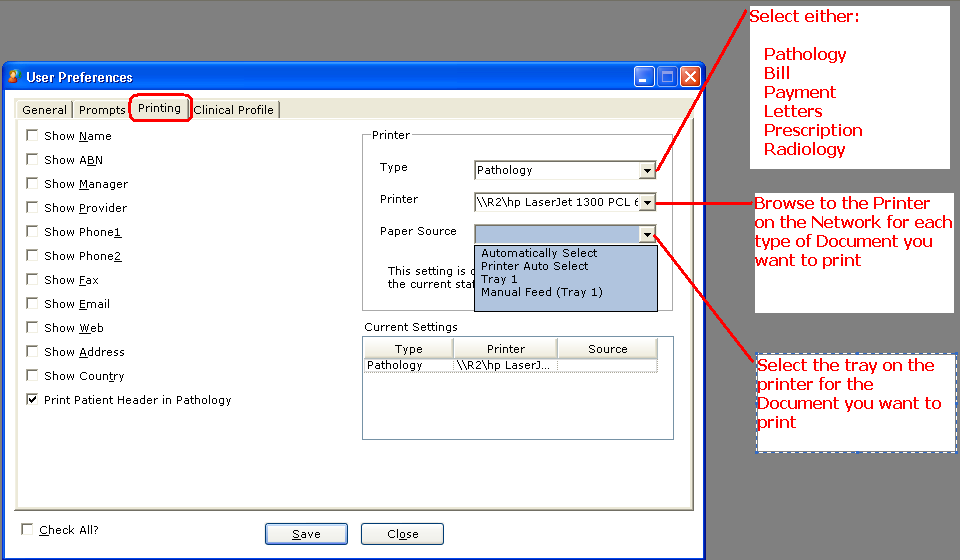
The fields selected here refer to the default practice profile. Please check the fields you want displayed on the first page printed. Printing functions include the clinical profile, bill search, payment search, pathology results and the various reports.
Some settings in the general and printing tab require a restart of the application before changes may take effect.
Prompts
- Check or uncheck the prompts you want displayed by the system
- Decide if you wanted to be warned by a prompt when prescribing for Elite athletes
- Set the warning level for drug interactions
Clinical Profile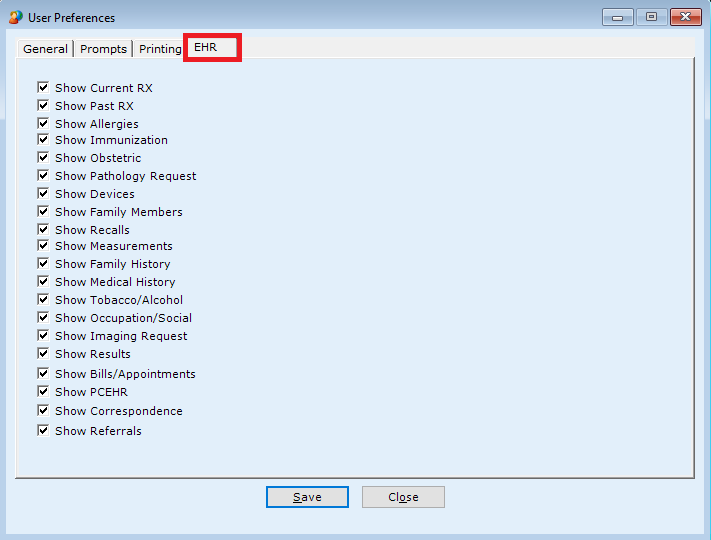
 Prompts
Prompts